Extracting particles
Contents
Extracting particles#
This mini-tutorial will explain how to extract a set of particles from multiple tomograms in a Dynamo catalogue.
Prerequisites#
a
Dynamocatalogue containing your tomogramsmodels for the particles you wish to extract saved in the catalogue
If you have been picking your particles/supporting geometries in dtmslice, opened from the catalogue manager (dcm) then you’re ready to go!
The procedure#
Open your catalogue in dcm and click through the tabs below to see the whole procedure
Select the tomograms you would like to crop from (or use the select all button)
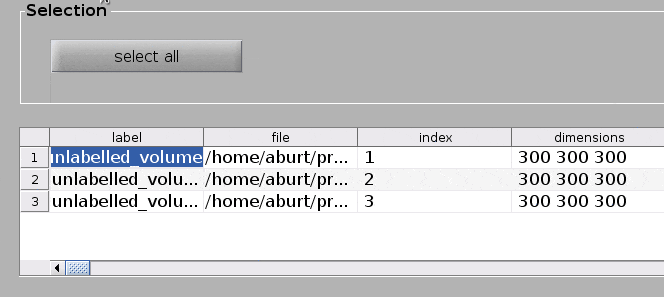
The volume list manager can create volume list (.vll) files containing the information needed for cropping particles.
Open the volume list manager from the Crop particles menu at the top of the dcm window.
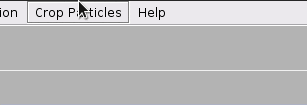
Create a volume list (.vll) file by
picking the models from which you want to crop in the GUI
hitting the
create listbutton.
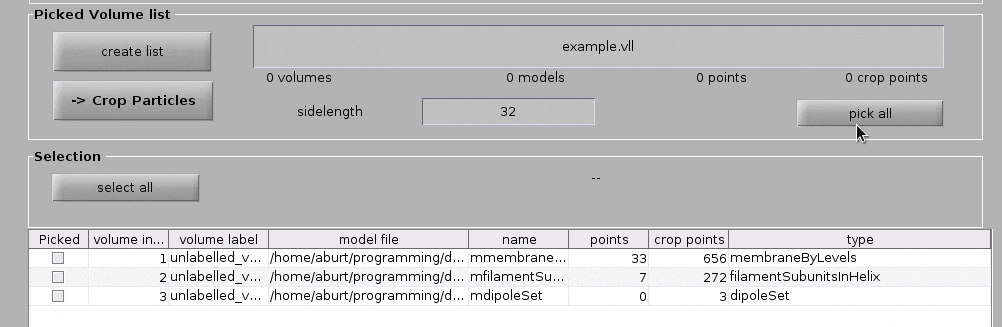
In the particle extraction GUI which pops up
set the particle sidelength to your desired box size
hit
crop particles.
This will generate a Dynamo format data folder in the current directory with the name in the data box.
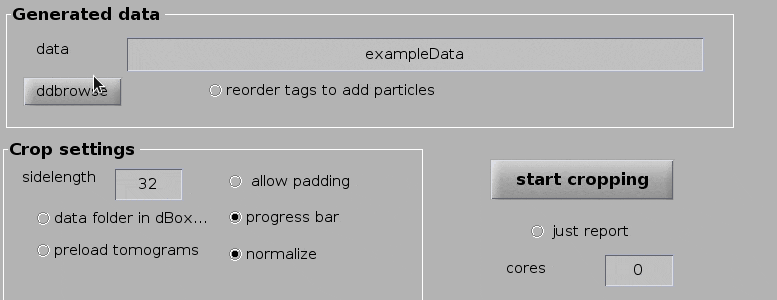
Attention
We use the data folder in dBoxes… option here to avoid problems with having thousands of files in the same directory. Read more here.
Once complete, you will have a Dynamo format data folder containing your particles, you’re ready for refinements!